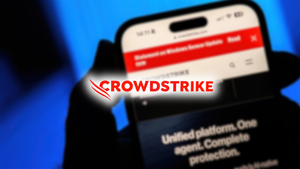Keeping your PC’s drivers up to date is essential for maintaining smooth performance, system stability, and security. Drivers are small software components that allow your operating system to communicate with your hardware devices like graphics cards, sound cards, network adapters, and printers. When these drivers become outdated or corrupted, your system can experience crashes, poor performance, lag during gaming, or even blue screen errors. To prevent such issues, IObit developed a tool called Driver Booster, which simplifies the process of keeping your drivers current and your computer running reliably.
Why Updating Drivers Is Important
Many users overlook driver updates, thinking they are unnecessary. However, outdated drivers can cause serious problems that affect both performance and usability. Some common issues include:
- Game lag, frame drops, and graphic glitches
- Audio, Wi-Fi, or Bluetooth devices suddenly stopping
- Frequent system crashes or freezes
- Slow startup and boot times
- Compatibility problems with new software or Windows updates
Regularly updating your drivers can resolve these problems, improve performance, and patch known security vulnerabilities. Tools like Driver Booster help by downloading manufacturer-verified drivers, which are more stable and safer than random drivers found online.
Benefits of Using Driver Booster
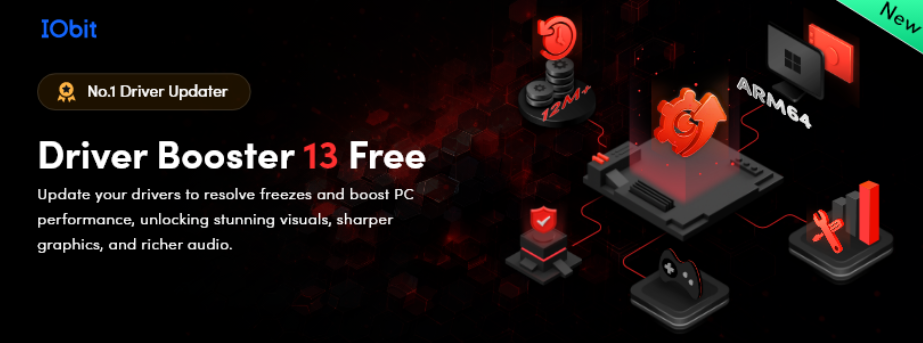
Manually searching for and installing drivers can be time-consuming and confusing, especially for non-technical users. Driver Booster solves this by offering:
- One-click scanning and updating
- Batch install and update
- Scan and update 18,000,000+ Drivers, all from official and signed by WHQL
- A massive driver database that covers almost every hardware category
- Offline driver update support
- Driver backup and restore features
- A “Game Boost” feature that temporarily stops unnecessary background services during gaming
- Support for Windows 10/11 ARM64 devices
These features make Driver Booster a convenient and reliable solution for keeping your drivers updated without the stress of manual installation.
How to Use Driver Booster Safely
Although Driver Booster automates the driver updating process, using it carefully is important to avoid potential risks. Here are the safest steps to follow:
- Run a Full System Scan First
- After installing Driver Booster, always start with a complete scan. It will list all the outdated, missing, or faulty drivers on your PC. Don’t rush to update everything—read the list and focus on drivers that are important for system stability such as graphics, network, audio, and chipset drivers.
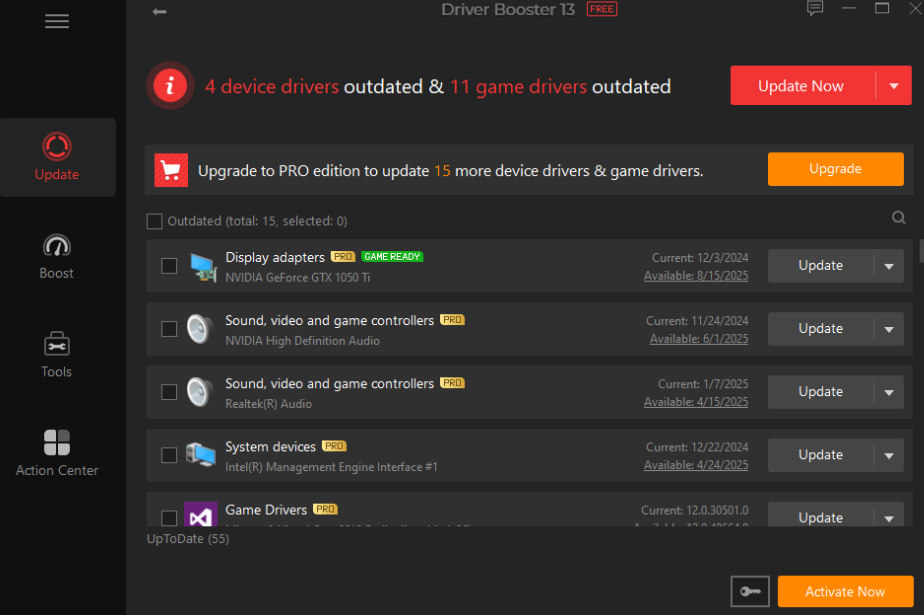
- Create a Backup or Restore Point
- Before updating any drivers, make sure to create a system restore point or use the built-in driver backup feature. This allows you to roll back to the previous state if something goes wrong after the update.
3. Use the “Stability First” Mode
Driver Booster offers two modes: “Latest First” and “Stability First.” Always prefer the stability option so that you get the most reliable versions instead of experimental or untested ones that might cause problems.
4. Batch Update Drivers or Update One by One (if unsure)
If you are not confident about bulk updating, update one driver at a time. This way, if something causes an issue, it will be easier to identify which update was responsible.
5. Test Your PC After Every Update
Restart your computer and test your devices after each driver update. Only proceed with updating more drivers if your system is stable and everything is functioning correctly.
6. Be Cautious with Critical Drivers
Drivers related to storage (SSD/NVMe) or BIOS-level functions are sensitive and can cause boot errors if something goes wrong. Only update them when it is absolutely necessary and when you are sure they are compatible with your system.
7. Keep the Driver Booster Software Updated
The tool itself should always be up to date to ensure it has the latest driver database and security fixes. Using an outdated version may increase the risk of compatibility issues or missed updates.
Potential Risks to Watch Out For
Driver updating, while beneficial, also carries certain risks if done carelessly. Keep these points in mind:
- Wrong Drivers: Sometimes a tool may install the wrong version for your specific hardware model, which can lead to system crashes.
- Boot Failures: Especially after updating storage or boot device drivers, your system might fail to boot or show an “inaccessible boot device” error.
- Over-Updating: The newest driver is not always the best. Occasionally, new releases have bugs, so sticking with a known stable version is safer.
- Security Vulnerabilities: Using an outdated driver updater tool can expose you to security issues. Always ensure you’re running the latest version.
By following safe practices like creating backups, using stability mode, and updating drivers carefully, you can minimize these risks.
Conclusion
In today’s fast-paced computing environment, keeping your drivers updated is essential for system stability, security, and performance. However, updating them carelessly can cause serious problems. By using a trusted driver updater like IObit Driver Booster and following safe steps—such as creating backups, using stability-first mode, and updating one driver at a time—you can keep your PC fast, stable, and secure without risking system crashes or compatibility issues. With a little care and the right tool, driver updates don’t have to be risky. They can be an easy way to extend the life and performance of your PC.