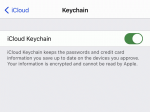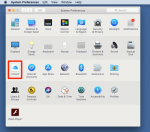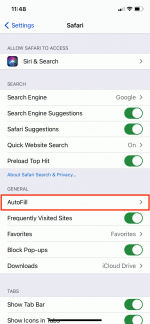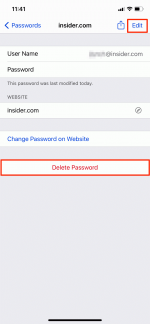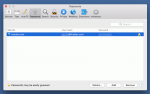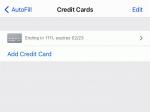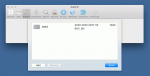Nikkimeel/Shutterstock
From social media and shopping to internet banking and email, it can be a headache to have to remember and manually enter numerous account logins or payment information every time you want to access a website, join a Wi-Fi network, or make a purchase. That's where iCloud Keychain comes in handy.
What is iCloud Keychain?
iCloud Keychain is a data management system from Apple that makes your accounts more easily accessible by saving passwords, credit cards, and other private information across all of your Apple devices.
The feature also remembers this information and can autofill it on the apps and websites you use so that you don't have to do so manually.
To use iCloud Keychain, you'll first need to turn the feature on.
How to turn on iCloud Keychain on an iPhone or iPad
To enable iCloud Keychain on your iPhone or iPad, do the following:
1. Open your Settings app.
2. Tap your name at the top of the page.
3. Tap iCloud and then Keychain.
4. Enable iCloud Keychain by sliding the bar beside it to the on position, which will turn the bar green.
Insider
You may be asked to enter your Apple ID password or your device's passcode to finalize this process.
To disable iCloud Keychain on your iPhone or iPad, simply untoggle the iCloud Keychain option depicted above.
Note: If you're having trouble enabling iCloud Keychain, you'll need to ensure you meet Apple's minimum system requirements and have two-factor authentication enabled as well. Otherwise, you may be asked to create an iCloud Security Code to verify your ID.
How to turn on iCloud Keychain on a Mac computer
On your Mac, you can turn on iCloud Keychain through the System Preferences.
1. Click on the Apple menu at the top of the screen, then click on System Preferences from the dropdown menu.
2. Click Apple ID, then click iCloud in the sidebar. On macOS Mojave or earlier, simply click iCloud in System Preferences.
Insider iCloud" >
3. Select Keychain from the list of options on the right by clicking the box next to it. Ensure the box has turned blue and has a checkmark in it; you may need to approve it by signing into your Apple ID.
To disable iCloud Keychain on a Mac, simply uncheck the Keychain option from the list.
How to add your personal information to iCloud Keychain
While iCloud Keychain has the ability to autofill your information on certain websites and apps, you'll first need to create a contact card so that the feature can operate properly. Once you've created a contact card, you can then begin using the card by following these steps.
1. Open the Settings app on your iPhone or iPad, then tap Safari.
2. Tap AutoFill.
Insider
3. Tap My Info.
4. Select your Contact Card from the list of available contacts.
How to find saved passwords on iCloud Keychain, and add, edit, or delete them
On an iPhone or iPad
1. Open the Settings app on your iPhone or iPad, then tap Passwords. On iOS 13 or earlier, tap Passwords & Accounts in Settings, then tap Website & App Passwords.
2. If prompted, use Face ID or Touch ID to verify your identity and see your saved passwords.
- To add a password for a website, tap the plus sign (+) at the top of the screen and fill in the resulting form.
3. Tap on a website from the list to see your saved password for it.
- You can remove a saved password by tapping Delete Password from this page.
- To modify the password, tap Edit in the top-right corner.
Insider
On a Mac computer
1. Open the Safari app.
2. Click the Safari menu at the top of the screen, then select Preferences from the dropdown menu.
3. Click the Passwords icon in the new window.
- To add a password to the list, tap Add at the bottom of the window and fill in the resulting form.
4. Select a website from the list of passwords.
- To change a password, click Details with the website highlighted, change the password, then click Done.
- To delete a password for a website, click the website to highlight it, then click Remove.
Insider
How to find saved credit cards on iCloud Keychain, and add, edit, or delete them
On an iPhone or iPad
1. Open your Settings app.
2. Tap Safari, then tap AutoFill.
3. Tap Saved Credit Cards to see your list of saved cards, which you'll need to use Face ID to access.
- Swipe left on a card and press Delete to remove it from the list.
- Tap Add Credit Card to add a new card to the list.
- Tap a card in the list, then press Edit on the next page to edit its information.
Insider
On a Mac computer
1. Open the Safari app.
2. Click Safari in the menu at the top of the screen, and select Preferences... from the dropdown menu.
3. Click the AutoFill icon in the new window.
4. Click the box to the left of Credit cards to enable it with a check mark, if it isn't enabled, then click the Edit button beside it.
5. You'll be asked to enter a passcode or use Touch ID to view your list of saved cards.
- Click Add at the bottom of the window to add a new card.
- Click a card to highlight it in the list and double click to edit the specific information displayed for the card.
- Click a card to highlight and then click Remove from the bottom of the window to delete the card.
Insider
See Also: